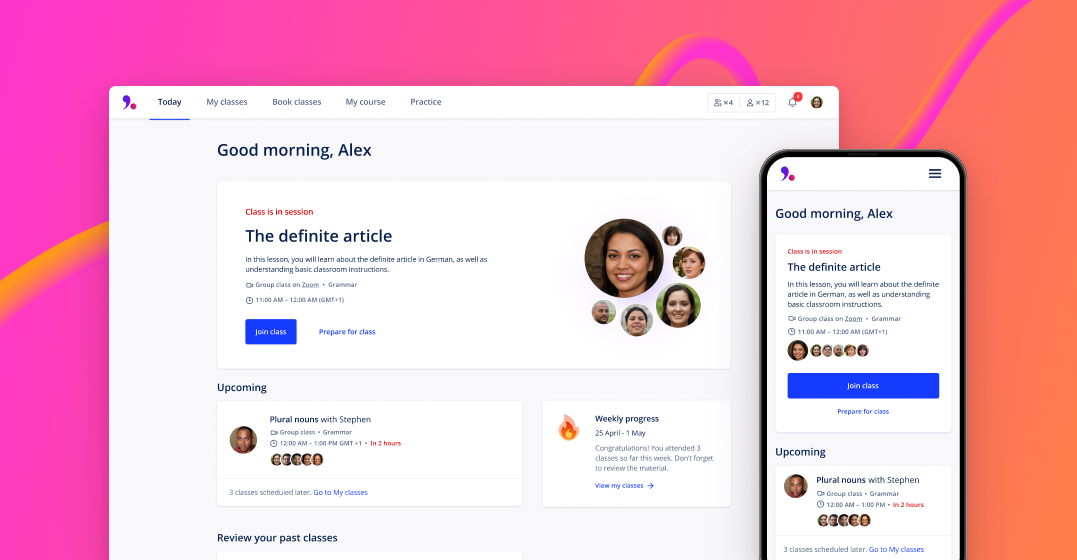by Lingoda Team
Updated on October 1, 2024
We often hear from new users that they’re not sure if they’re using Lingoda the ‘correct’ way. We wanted to do a better job at guiding you.
You spoke, we listened. The new Lingoda Today page is here!
In addition to a new Today page, we have redesigned the My classes page to improve your Lingoda experience as well as the Lesson page.
The Today page is your guide to get your learning off to a great start!
It is your personal homepage where you will find everything you need to know today to make the most out of Lingoda.
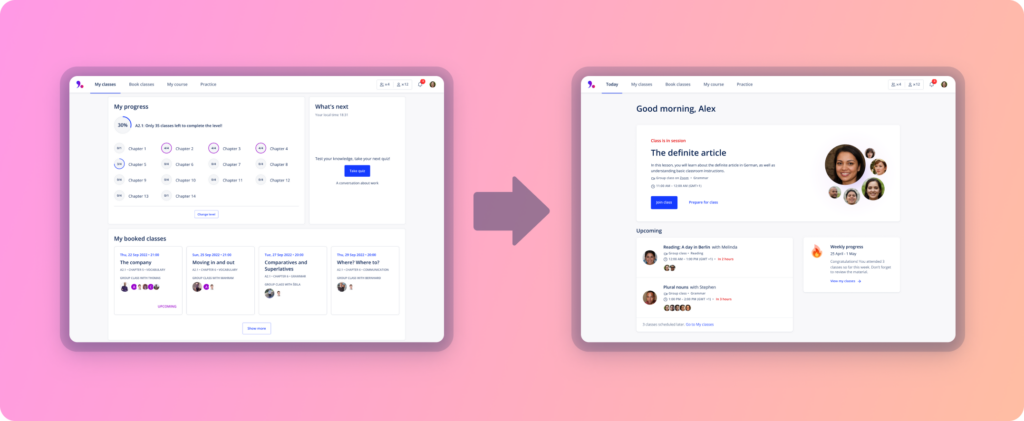
The top of the Today page will look different depending on how long you have been with Lingoda:
New to Lingoda: If you are new to Lingoda, the top of Today will look like this. This is your jumping off point to find out more about the language course you have signed up for.
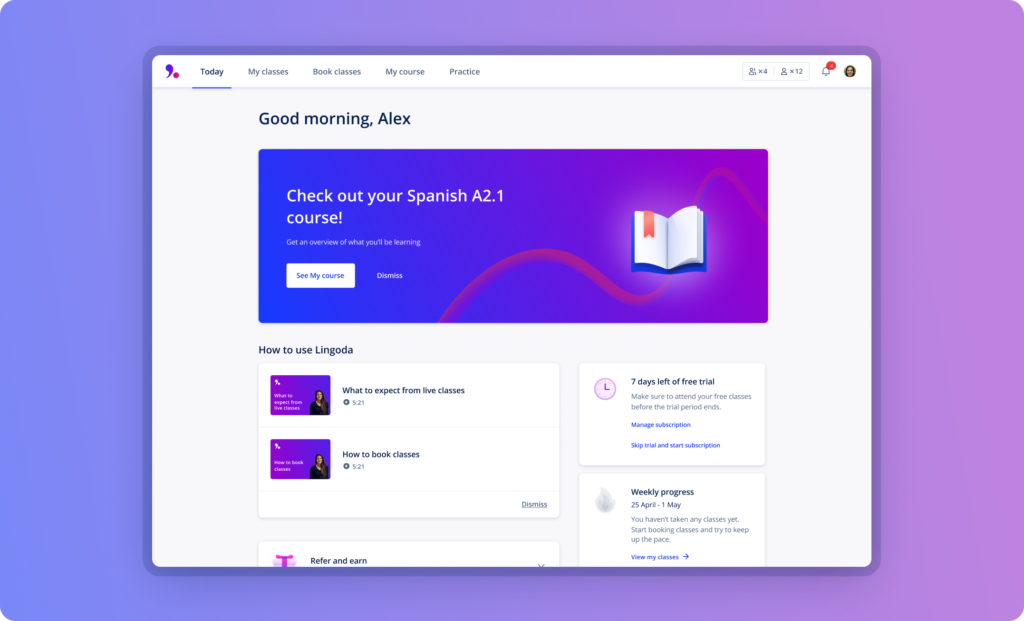
Free trial: If you are taking the 7-day free trial, the top of Today will also tell you exactly how many days you have left in your trial. Don’t forget to check out the free classes. Remember, you can start your subscription at any point by clicking the ‘Skip free trial’ button.

You just signed up for a plan: After you have booked your first class, the top of the Today page is where you will find the information you need to join the class when the time comes. The ‘Join’ button will turn blue when it is ready for class. In the meantime, it’s always a good idea to prepare for class. Click ‘Prepare for class’ to find resources to help you prepare and make the most of your time in the Lingoda classroom.
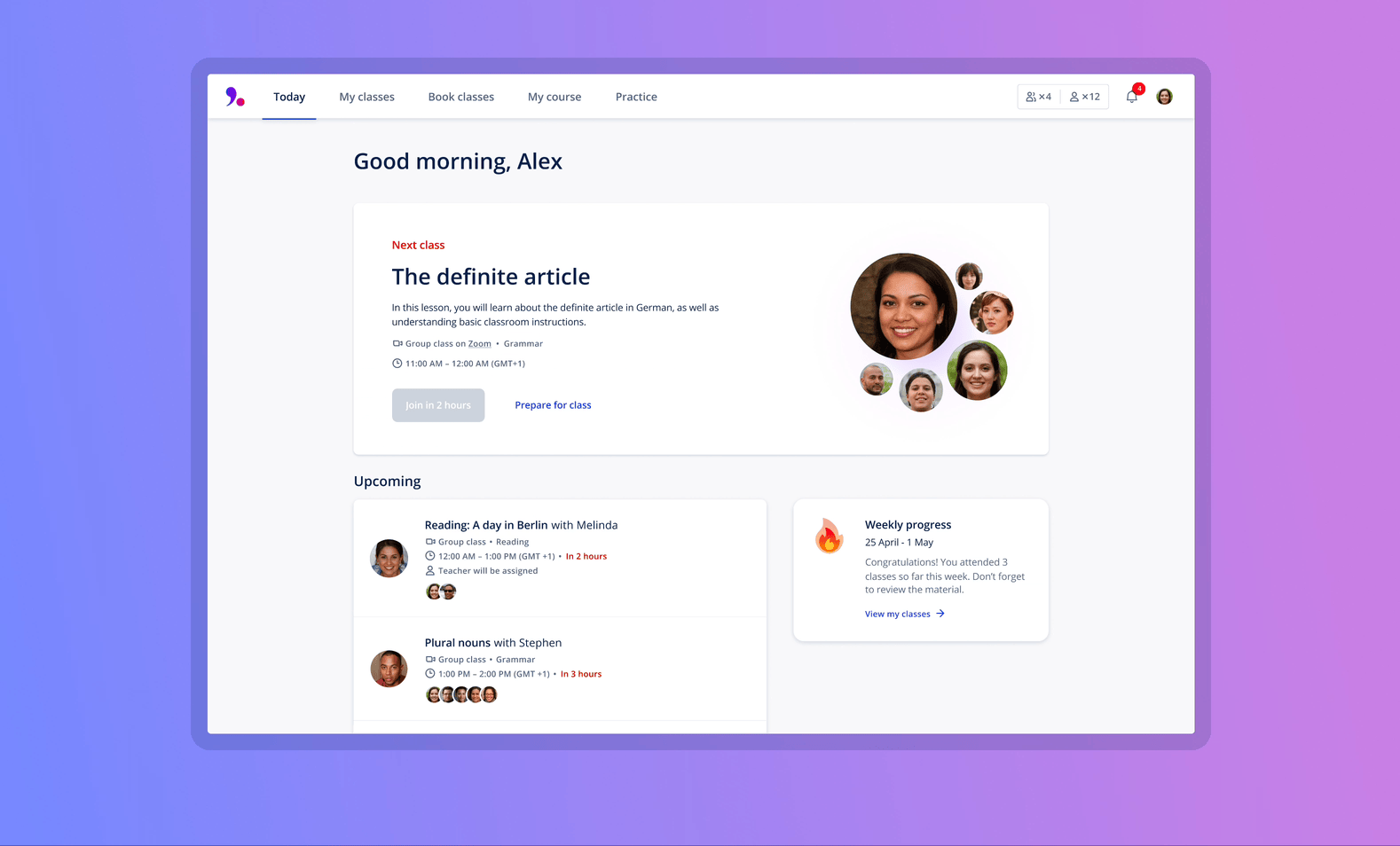
The Today page not only gets you to class, but it helps you to always know which classes you have scheduled for today. The ‘Upcoming’ section shows all the classes you have scheduled for today and shows you the number of classes you have scheduled in the future. To see all of your scheduled classes, click ‘Go to My classes’.
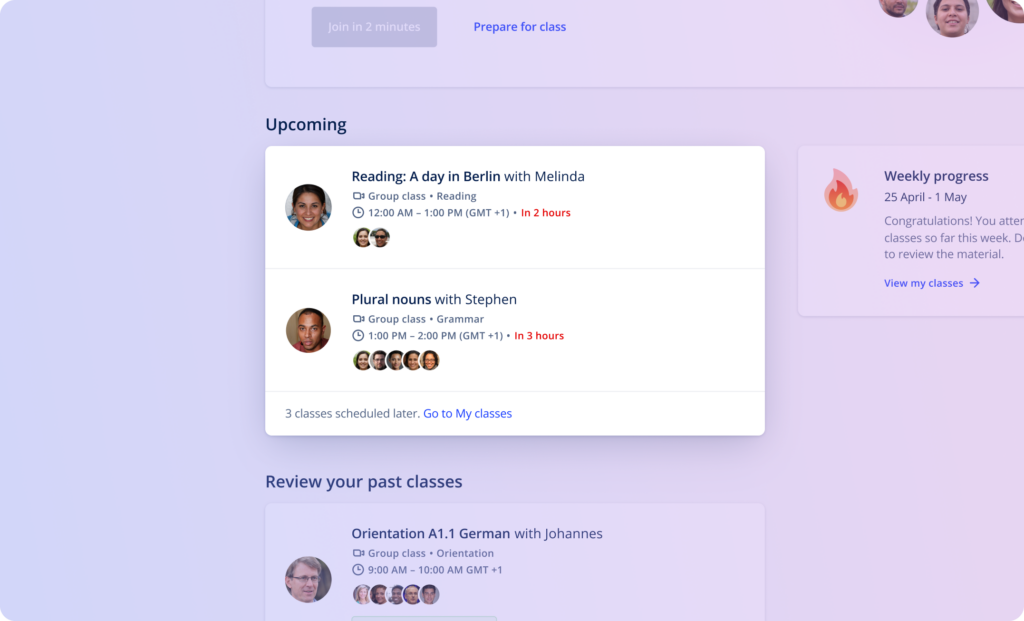
A little further down the Today page you will find the ‘Review your past classes’ section. Here you can see the classes you need to review and provide feedback for. Reviewing a class is important. After you review a class you then be able to see the teacher’s feedback about your time in class.
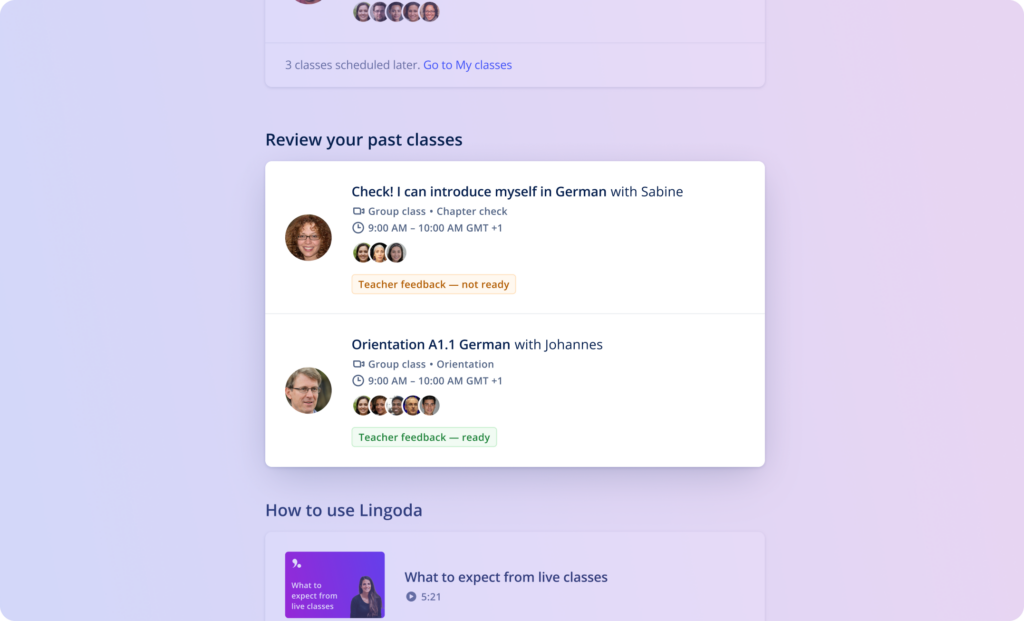
The ‘How to use Lingoda’ section is your go-to spot to find instructional videos about how to make the most out of your time with Lingoda. Keep an eye on this section. We will be adding more videos in the future about various topics.
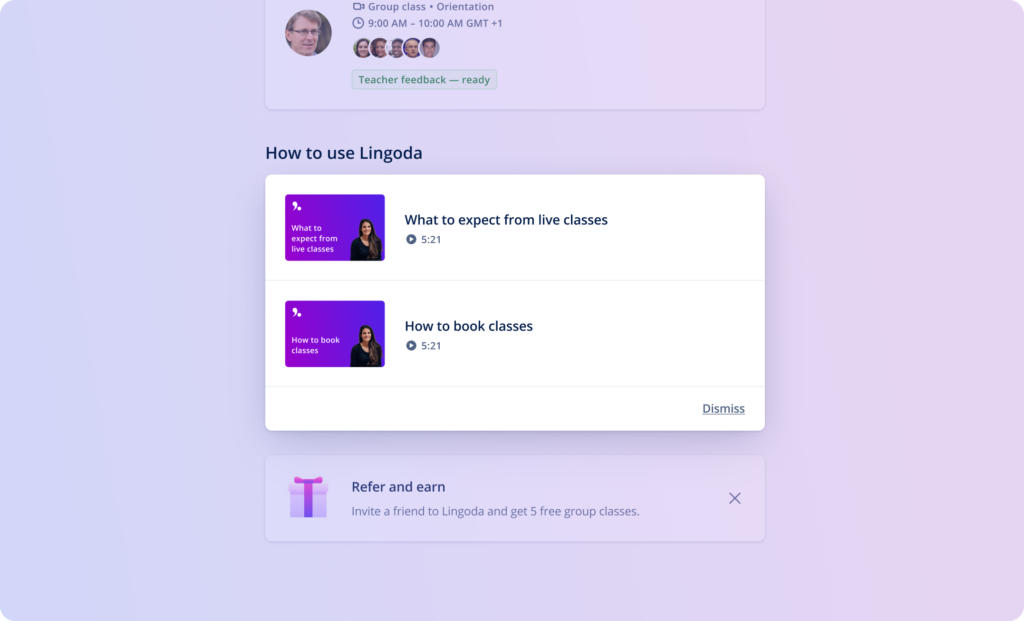
The Today page is also the place you go to find out how much you have accomplished. Your progress will update each week to help keep you on track. Click ‘View my classes’ to see.
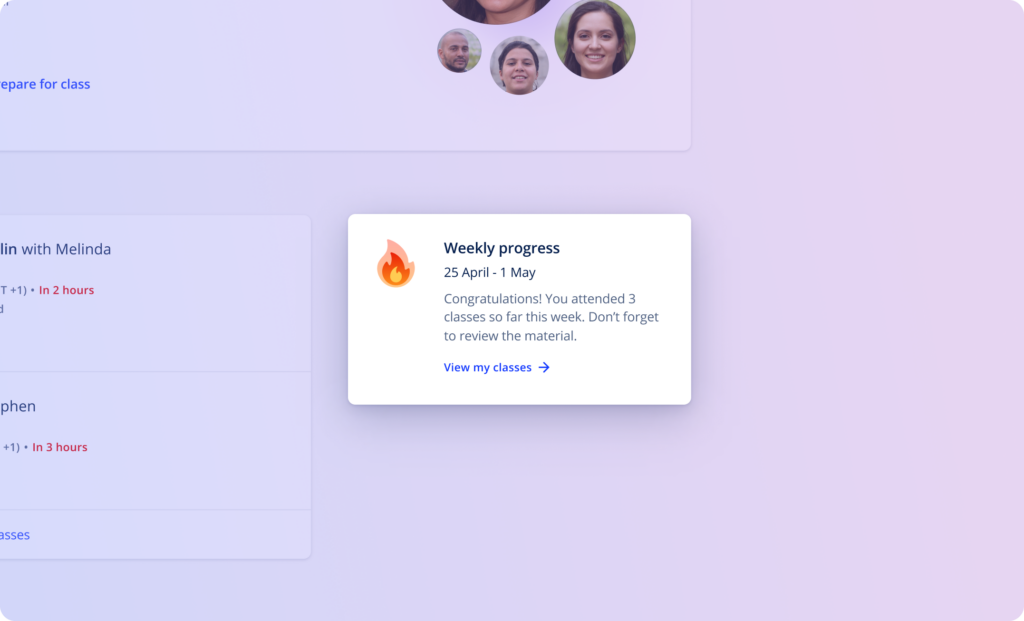
Do you want to get free group class credits? Encourage your friends to sign up for Lingoda. Make sure to share your personal referral code so you can get rewarded. On the Today page, simply click on ‘Refer and earn’ and you find all the information you need to get rewarded.
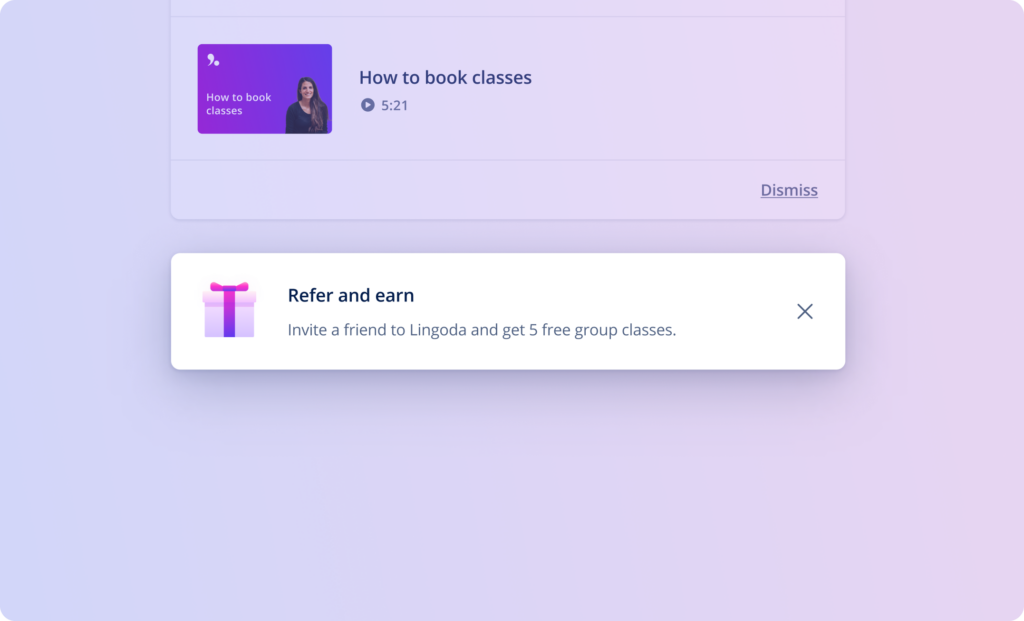
The new and improved My Classes page provides you with an overview of your past and future classes.
On the My classes pages you can easily see which classes you have scheduled. Or click ‘Past’ and see all the classes you have taken so far with Lingoda.
The calendar on the right side of the screen also shows the dates where you have classes. The large circle represents today’s date. Each of the smaller dots represents a day when you have a class booked.
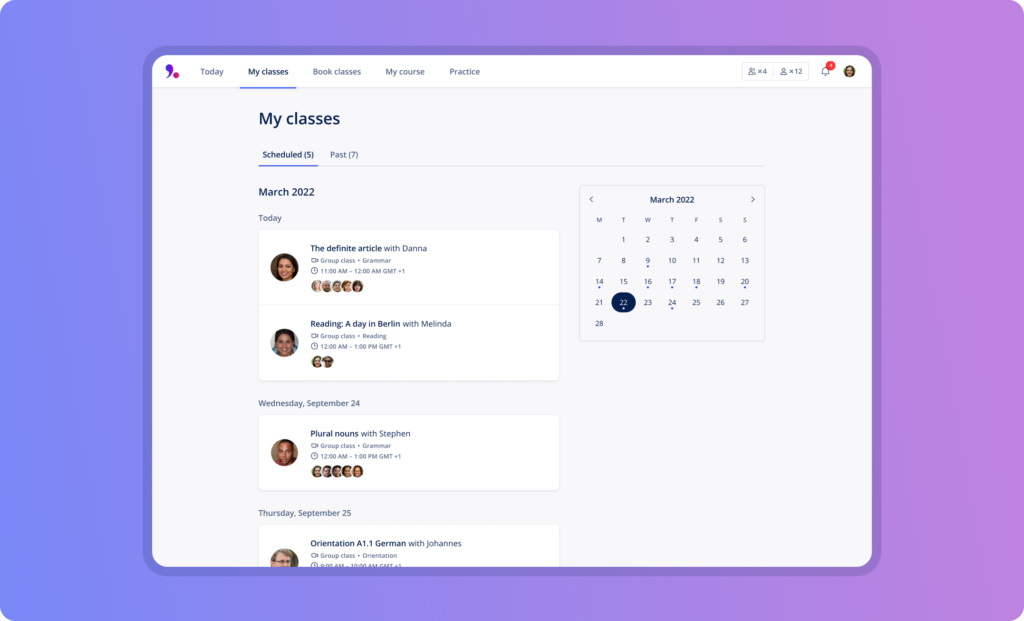
In your past classes you will find easy access to the feedback the teacher provided about your time in the class.
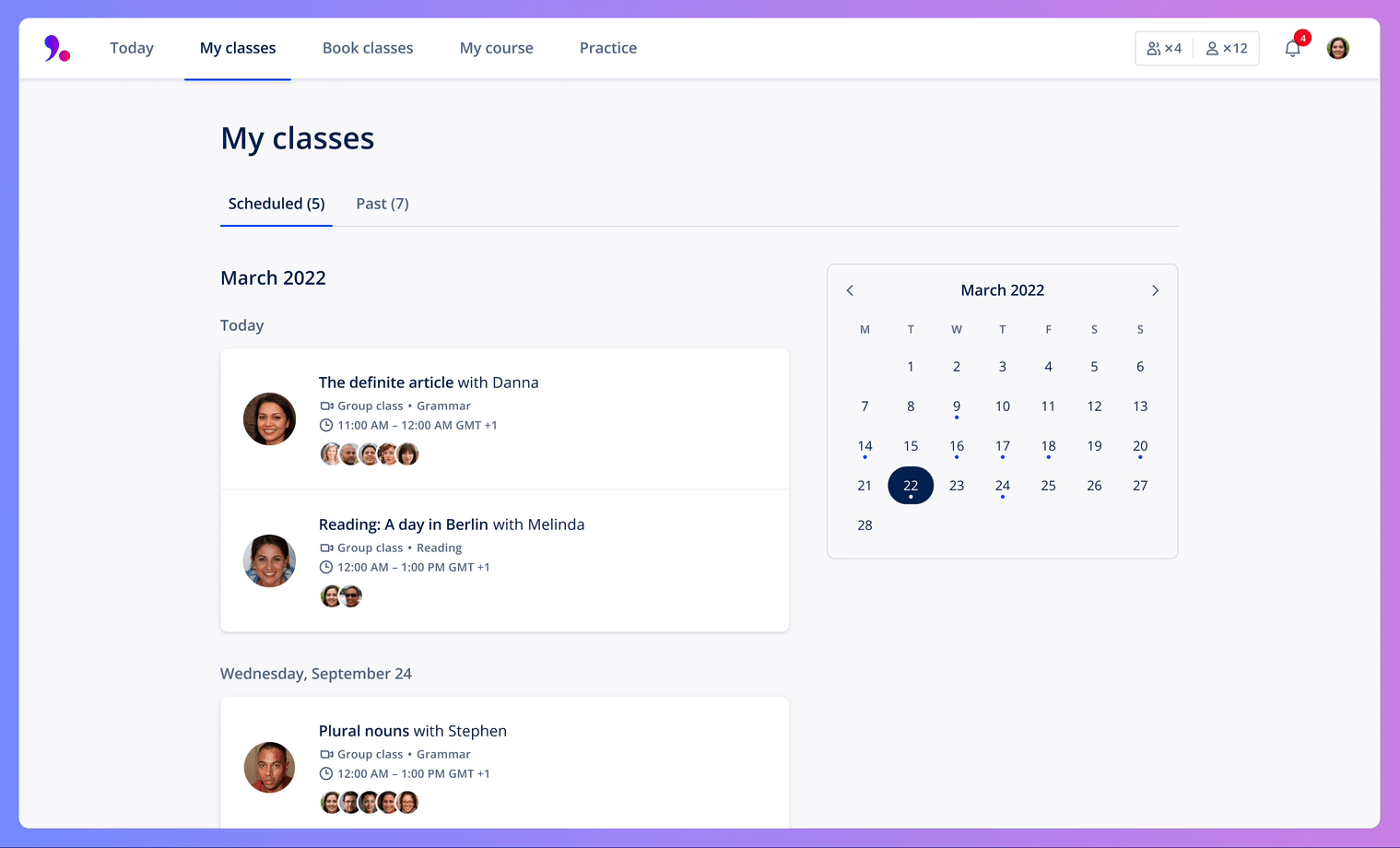
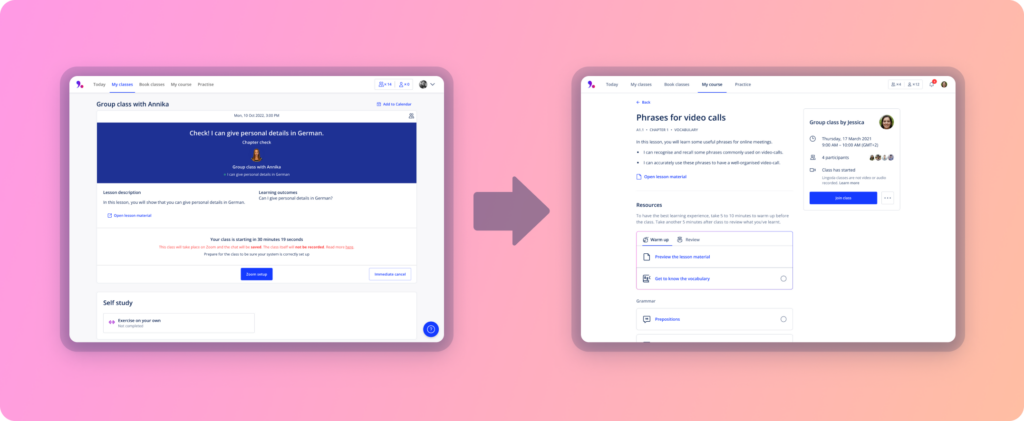
Find everything you need before, during and after class – including new learning materials and better teacher feedback!
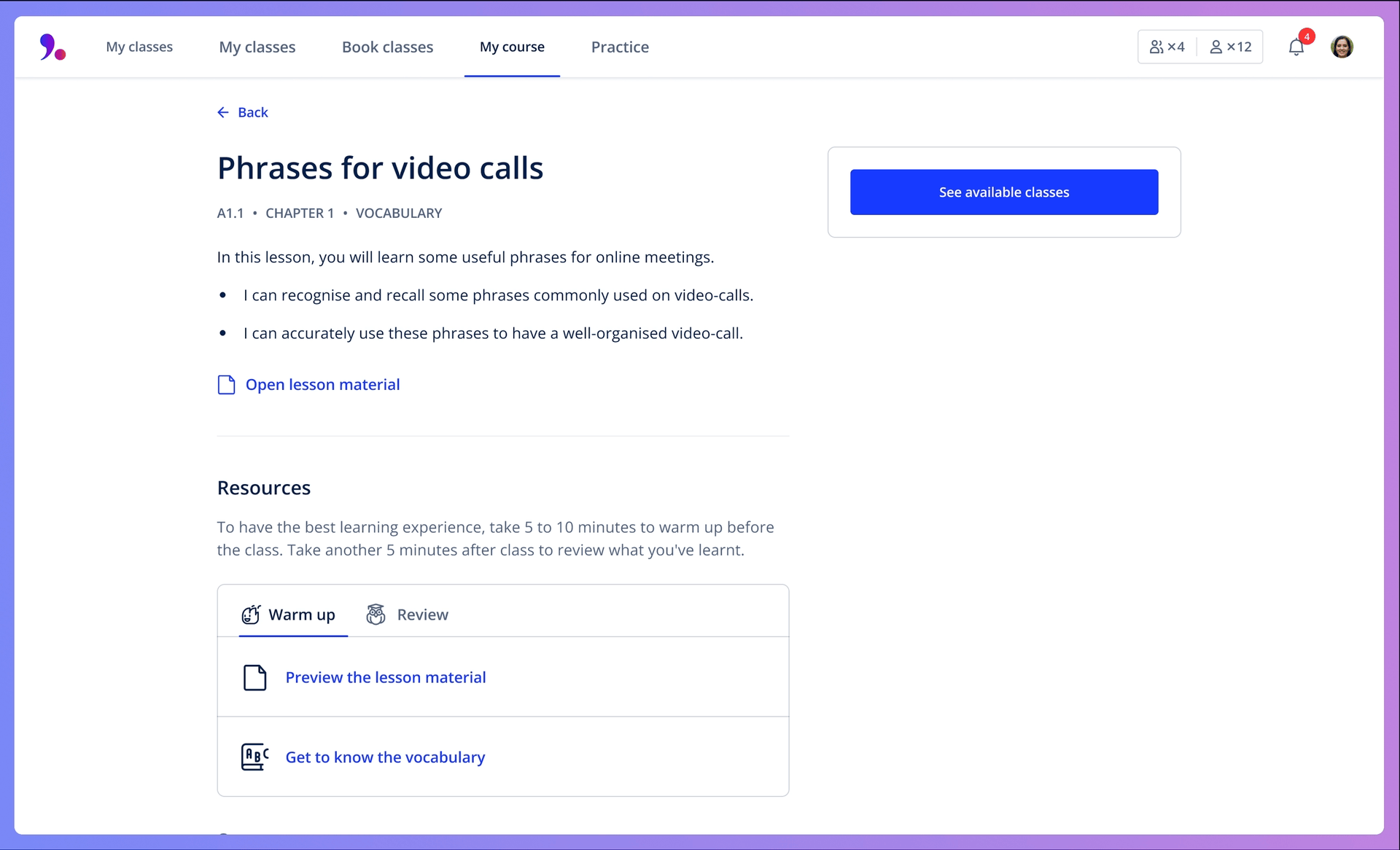
Easily find the lesson information and material on the new lesson page. If you want to take the lesson, click “See classes” to see available classes for the topic that you can directly book.
You can check the class information, date and time on the new lesson page.
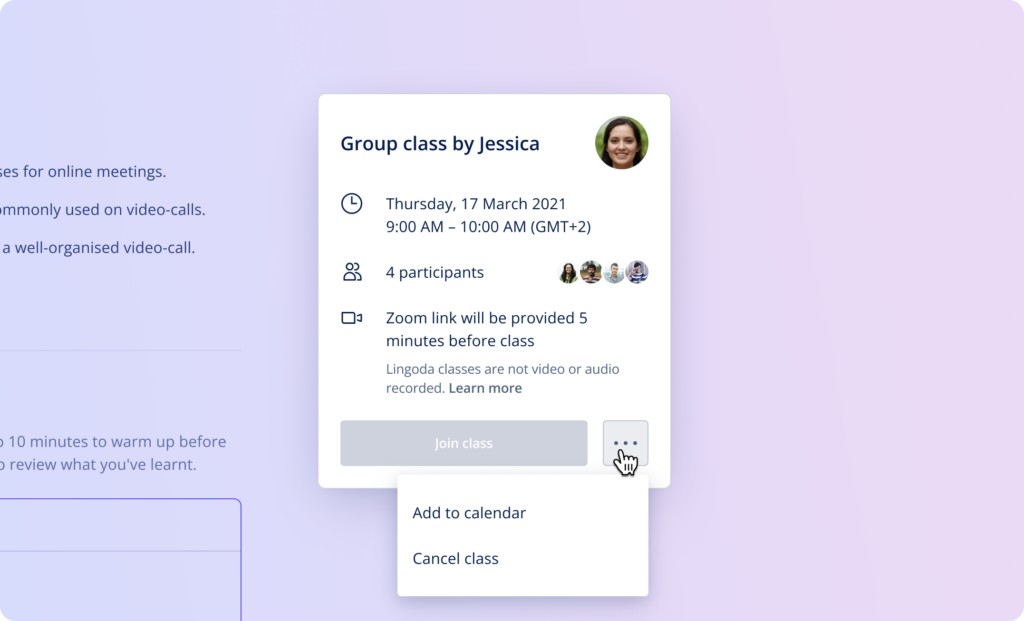
Need to cancel the class? You can find the cancellation policy at the bottom of the new lesson page and the option to cancel.
Once you’ve booked your class, follow the guidance provided in the Warm up section under Resources to get the best class experience. If you have extra time, review additional materials, such as the lesson or chapter exercises.
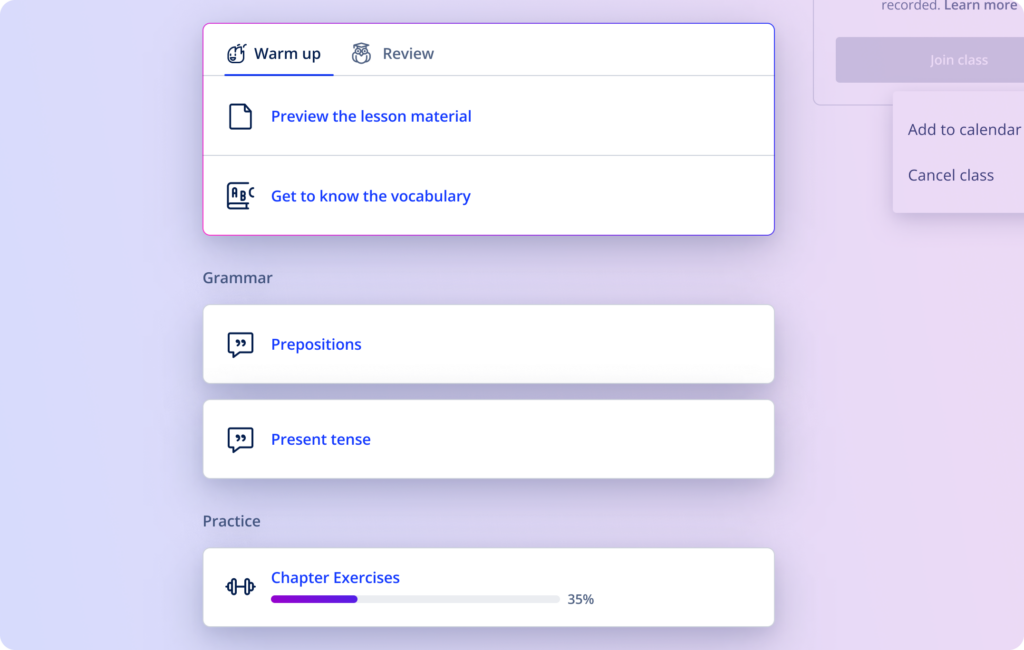
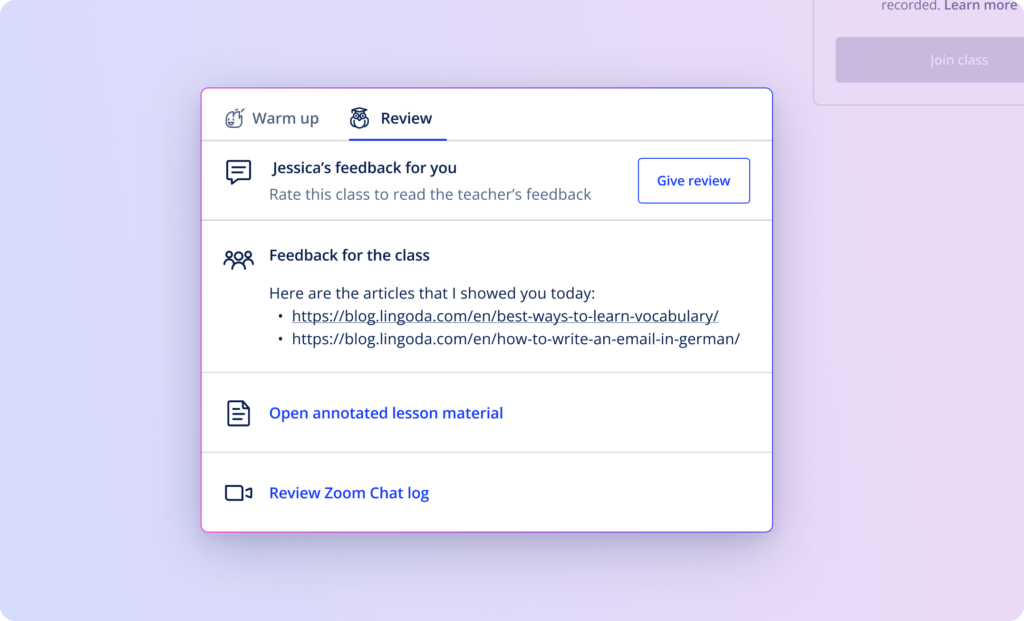
Once you’ve attended the class, you can directly leave class feedback by clicking on “Give Review”. You can then view your personalised class report and resources shared by your teacher. The Resources section also provides additional materials for you to review after class, including the annotated lesson material, the chat log and the exercises.
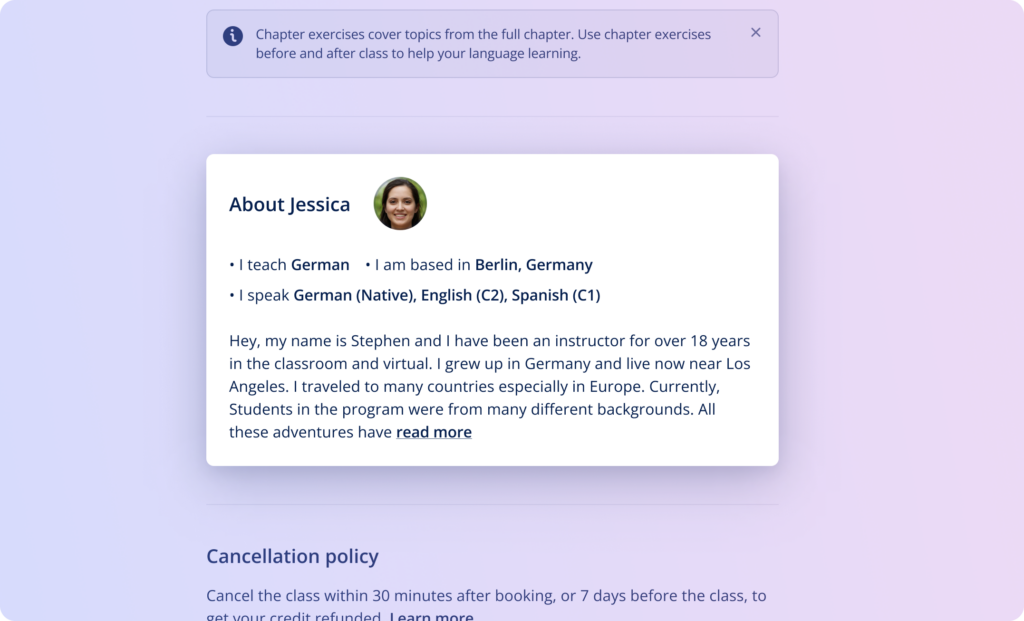
Curious about your teacher? Find your teacher’s profile in the About Teacher section.
So what’s new? You spoke – we listened and implemented the new Today page as your personal homepage you’ll see when you log into your Lingoda account. In addition, we have redesigned the ‘My classes’ page to give you a better overview of the classes you have scheduled and taken in the past. Our new Lesson page allows you to book your classes easily and get info about your teacher. Stay tuned and keep watching these pages as we offer more features to improve your learning experience.